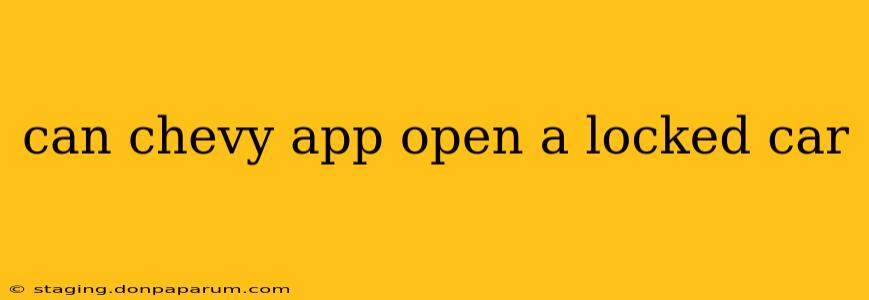Can the Chevy App Unlock Your Locked Car? A Comprehensive Guide
Losing your keys is stressful, especially when your car is locked. Many modern vehicles offer remote unlocking features through their mobile apps, and Chevrolet is no exception. But can the Chevy app actually open a locked car? The answer is a nuanced "sometimes," and this guide will clarify exactly when and how it works.
Understanding the Chevy App's Unlock Capabilities
The Chevy app's ability to unlock your vehicle depends on several factors. It's not a universal, guaranteed unlock solution for every Chevy model or situation. Here's a breakdown:
-
Vehicle Year and Model: The functionality is largely dependent on your car's year and model. Newer Chevrolet vehicles (generally 2018 and later) are far more likely to incorporate the remote unlocking feature via the app than older models. Always check your owner's manual for specific details regarding your vehicle's capabilities.
-
Connectivity: A reliable cellular data connection is absolutely crucial for the app to communicate with your vehicle. If you're in an area with poor cell service, the unlock function will likely fail. Even a weak signal can cause issues.
-
App Version and Updates: Ensure your Chevy app is up-to-date. Updates often include bug fixes and improvements, sometimes directly related to remote unlock functionality. Outdated app versions might prevent the feature from working correctly.
-
Vehicle's Status: Certain vehicle conditions can interfere. For instance, a dead battery might hinder the app's ability to connect and unlock the car. Similarly, if the car's onboard system is experiencing glitches, unlocking could be impossible.
-
Subscription Services: Some remote access features, including remote unlock, might be tied to a paid subscription service offered by Chevrolet. Check your vehicle's plan details to confirm if remote unlock is included.
How to Use the Chevy App to Unlock Your Car (If Possible)
If your Chevrolet vehicle and app support this feature, here's the general process:
-
Open the Chevy App: Launch the app on your smartphone. Make sure you're logged in with the correct credentials associated with your vehicle.
-
Locate the Unlock Feature: The specific location of the unlock button might vary slightly depending on the app version. Typically, you'll find it under a "Remote Services" or similar section.
-
Initiate the Unlock Process: Tap the unlock button. The app will attempt to communicate with your vehicle.
-
Confirm the Unlock: You might receive a confirmation message on your phone once the unlock is successful. Check your car doors to ensure they've unlocked.
Troubleshooting Issues with the Chevy App Unlock
If the app fails to unlock your vehicle, consider these troubleshooting steps:
-
Check your internet connection: Ensure you have a strong, stable internet connection.
-
Update the Chevy app: Open your phone's app store and check for any updates to the Chevy app.
-
Restart your phone and car: Sometimes, a simple restart can resolve temporary glitches.
-
Check your vehicle's battery: A low battery might prevent the app from communicating with your vehicle.
-
Contact Chevrolet support: If you've tried all troubleshooting steps and still can't unlock your car, contact Chevrolet's customer support for assistance.
Alternatives to the Chevy App for Unlocking Your Car
If the app doesn't work, remember other options are available, such as:
-
Spare Key: Do you have a spare key hidden somewhere safe?
-
Roadside Assistance: Contact your roadside assistance provider for help unlocking your car.
-
Locksmith: A professional locksmith can unlock your car without damaging it.
The Chevy app offers convenience, but it's crucial to understand its limitations. Always have a backup plan in case the remote unlock feature fails. This comprehensive guide provides information for when the app successfully unlocks your car, and what to do if you encounter issues. Remember to consult your owner's manual for vehicle-specific details.