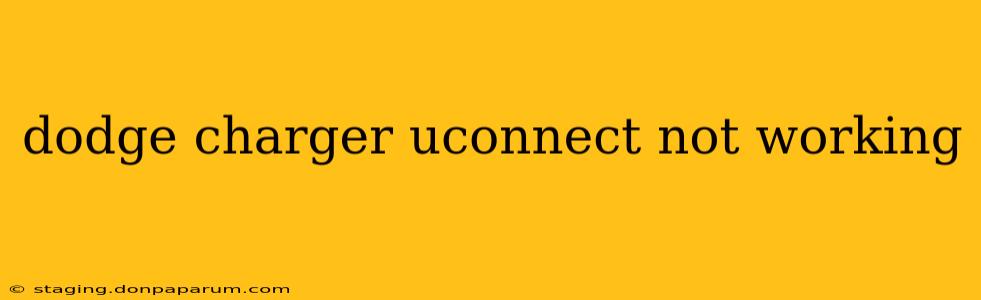Experiencing issues with your Dodge Charger's Uconnect system? A malfunctioning infotainment system can be incredibly frustrating, leaving you without navigation, music, and hands-free calling capabilities. This comprehensive guide will walk you through troubleshooting common Uconnect problems in your Dodge Charger and provide potential solutions to get your system back up and running.
Common Uconnect Problems in Dodge Chargers
Before diving into solutions, let's identify some of the most frequently reported Uconnect issues in Dodge Chargers:
- Complete System Failure: The screen remains blank, unresponsive, or displays an error message.
- Partial System Malfunction: Certain features, like Bluetooth or navigation, might stop working while others function normally.
- Connectivity Issues: Problems connecting to your phone via Bluetooth, experiencing intermittent Wi-Fi connectivity, or difficulty accessing online services.
- Audio Problems: Distorted sound, lack of sound from specific speakers, or issues with the radio or media playback.
- Navigation Errors: Inaccurate maps, system freezes during navigation, or inability to receive GPS signals.
Troubleshooting Your Dodge Charger's Uconnect System
Let's tackle these problems systematically. Remember to consult your owner's manual for specific instructions related to your Dodge Charger model and Uconnect version.
1. Basic Troubleshooting Steps
These initial steps often resolve minor glitches:
- Restart the System: The simplest solution is often the most effective. Turn your vehicle's ignition off, wait a few seconds, and then turn it back on. This can reset the Uconnect system and clear minor software errors.
- Check the Power: Ensure that the Uconnect system has adequate power. Check all fuses related to the infotainment system in your vehicle's fuse box (consult your owner's manual for fuse locations). Replace any blown fuses.
- Software Updates: Outdated software can cause instability. Check for available Uconnect software updates through the system's settings menu or using the Uconnect website or app. Many updates can be performed over-the-air, without visiting a dealership.
2. Addressing Specific Uconnect Issues
Let's explore solutions for specific problems:
Bluetooth Connectivity Problems:
- Re-pair Your Device: Delete your phone from the Uconnect's paired devices list and then re-pair it. Ensure Bluetooth is enabled on your phone.
- Check for Interference: Metal objects or electronic devices near the vehicle may interfere with Bluetooth signals.
- Software Update: An outdated Uconnect version might be incompatible with your phone's Bluetooth software.
Navigation Issues:
- GPS Signal: Ensure that your vehicle is in an open area with a clear view of the sky for optimal GPS reception.
- Map Updates: Outdated map data can lead to navigation errors. Check for map updates through the Uconnect system.
Audio Problems:
- Volume and Fader Settings: Verify that the volume is not muted and that the fader settings are correctly adjusted.
- Speaker Issues: A faulty speaker could cause sound distortion or lack of sound from specific areas. A mechanic may need to diagnose speaker issues.
3. When to Seek Professional Help
If basic troubleshooting steps fail to resolve your Uconnect problems, it's time to seek professional assistance. Contact your local Dodge dealership or a qualified automotive technician. They have diagnostic tools to identify more complex issues, such as:
- Hardware Malfunctions: A faulty Uconnect module, screen, or other internal component might require replacement.
- Software Glitches: More serious software problems may necessitate a system reset or professional software reinstallation.
Preventative Maintenance for Your Uconnect System
Proactive measures can help prevent Uconnect malfunctions:
- Regular Software Updates: Stay up-to-date with the latest Uconnect software releases.
- Avoid Extreme Temperatures: Extreme heat or cold can damage electronic components. Park your vehicle in shaded areas during hot weather.
- Careful Cleaning: Avoid using harsh chemicals or abrasive cleaners on the Uconnect screen or controls.
By following these troubleshooting steps and implementing preventative measures, you can significantly increase the lifespan and reliability of your Dodge Charger's Uconnect system and enjoy a seamless infotainment experience. Remember, consulting your owner's manual is crucial for specific instructions related to your vehicle model and Uconnect version.