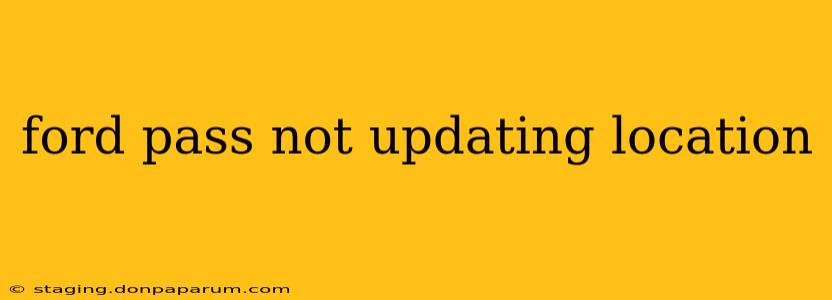Is your FordPass app struggling to pinpoint your vehicle's location? Frustrating, right? This common issue can leave you feeling disconnected from your connected car experience. This guide will walk you through troubleshooting steps to get your FordPass location updates back on track. We'll cover everything from simple fixes to more advanced solutions, ensuring you regain control and visibility of your vehicle's whereabouts.
Common Reasons Why FordPass Location Isn't Updating
Several factors can prevent your FordPass app from accurately displaying your vehicle's location. Let's explore the most frequent culprits:
1. Cellular Connectivity Issues:
- Weak or No Signal: The most obvious reason is a poor cellular connection. FordPass relies on a cellular signal to transmit your vehicle's location data to the app. If the signal is weak or nonexistent, location updates will fail. Solution: Try moving to an area with better cellular reception.
2. Bluetooth Connectivity Problems:
- Bluetooth Interference: If you're using Bluetooth to connect your phone to your vehicle, interference can disrupt the data transfer. Solution: Try turning off Bluetooth on your phone and restarting your vehicle.
3. FordPass App Issues:
- App Glitches: Like any app, FordPass can occasionally experience glitches. Solution: Try force-closing the app and restarting it. Consider also checking for available updates in your app store. A fresh install might also resolve persistent problems.
4. Vehicle's Onboard System Problems:
- System Malfunction: Sometimes, the issue originates within your vehicle's onboard system responsible for transmitting location data. Solution: This warrants a closer look. Try restarting your vehicle. If the problem persists, contacting Ford roadside assistance or your dealership is recommended.
5. Account and Subscription Problems:
- Incorrect Account Information: Ensure your FordPass account is correctly linked to your vehicle. Incorrect information or subscription lapses can prevent location updates. Solution: Double-check your profile information within the app and ensure your connected services subscription is active.
Advanced Troubleshooting Steps for FordPass Location Issues
If the basic troubleshooting steps haven't resolved the problem, let's delve into more advanced solutions:
1. Check Your Vehicle's Settings:
- Connected Services: Verify that your vehicle's connected services are activated and functioning correctly. Consult your vehicle's owner's manual for instructions on accessing and managing these settings.
2. Contact Ford Support:
- Expert Assistance: If the problem continues despite your efforts, contacting Ford customer support directly is the next step. They possess the tools and expertise to diagnose the issue and guide you toward a solution.
3. Visit Your Dealership:
- Professional Diagnosis: In cases of persistent location update failures, a visit to your local Ford dealership might be necessary. Their technicians can perform a thorough diagnostic check on your vehicle's onboard systems to identify and rectify any underlying problems.
Preventative Measures to Maintain Accurate Location Updates
Proactive measures can minimize the likelihood of encountering FordPass location issues:
- Maintain a Strong Cellular Signal: Ensure your vehicle is in an area with a strong cellular signal whenever possible.
- Regular App Updates: Keep your FordPass app updated to the latest version.
- Periodic Vehicle Restarts: Regularly restarting your vehicle can help resolve minor system glitches.
By following these troubleshooting steps and preventative measures, you should be able to resolve FordPass location update issues and restore seamless connectivity with your vehicle. Remember to always consult your vehicle's owner's manual for specific information and instructions.