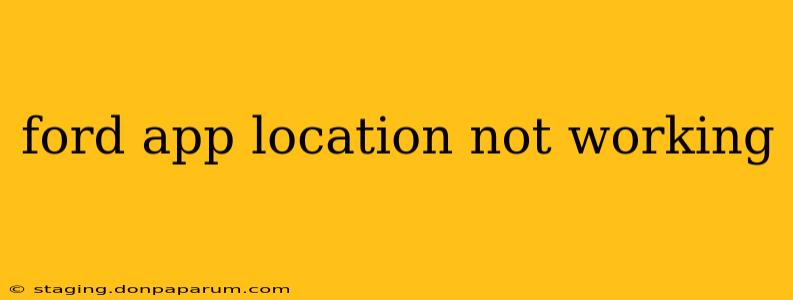Experiencing issues with your Ford app's location services? This isn't uncommon, and thankfully, there are several troubleshooting steps you can take to get things working smoothly again. This guide will walk you through the most common causes and solutions, helping you pinpoint the problem and get back on the road with accurate location information.
Common Reasons Why Your Ford App Location Isn't Working
Several factors can prevent your Ford app from accurately displaying your vehicle's location. Let's break them down:
1. App Permissions and Settings:
-
Location Services Disabled: The most frequent culprit is simply that location services are turned off for the FordPass app itself or on your phone's operating system (iOS or Android). Check your phone's settings to ensure location access is enabled for the FordPass app specifically. Some phones allow you to restrict location access to "while using the app" or "always," so choosing "always" might resolve the issue if the previous setting was less permissive.
-
Background App Refresh: Many phones optimize battery life by limiting background activity. If background app refresh is disabled for the FordPass app, it might not be able to update location data in the background. Make sure background app refresh is enabled for the FordPass app in your phone's settings.
2. Connectivity Problems:
-
Poor Cellular or Wi-Fi Signal: The FordPass app relies on a cellular or Wi-Fi connection to transmit location data. A weak or unstable connection can significantly impact the accuracy and availability of location information. Try connecting to a stronger Wi-Fi network or checking your cellular data signal strength. If using mobile data, ensure you have sufficient data allowance.
-
Network Issues: Sometimes, problems lie with your cellular provider or internet service provider. If you suspect a network issue, try restarting your phone or contacting your provider to check for outages or network problems in your area.
3. FordPass App Issues:
-
App Glitch or Bug: Occasionally, the app itself might experience glitches or bugs that interfere with its functionality. Try force-stopping the app and restarting it. If this doesn't work, consider reinstalling the app. Make sure you're using the latest version of the app; check your app store for updates.
-
Server-Side Problems: Rarely, the issue might stem from problems with Ford's servers. If you suspect this, checking Ford's official website or social media channels for service updates or announcements might be helpful.
4. Vehicle-Related Issues:
- Vehicle's Communication System: Problems with your vehicle's onboard modem or communication system can also prevent location data from being sent to the app. If you've tried all other troubleshooting steps, contacting Ford's customer support is recommended.
Troubleshooting Steps: A Summary
- Check Phone's Location Settings: Ensure location services are enabled for the FordPass app.
- Enable Background App Refresh: Allow the FordPass app to refresh in the background.
- Check Internet Connectivity: Ensure a strong Wi-Fi or cellular connection.
- Restart Your Phone and the App: A simple restart often resolves temporary glitches.
- Reinstall the FordPass App: This ensures you're using the latest version.
- Check for Ford Server Issues: Look for any reported outages on Ford's official channels.
- Contact Ford Support: If the problem persists, contacting Ford customer support is the next step.
By systematically checking these points, you should be able to identify the cause of the location issue and get your Ford app working correctly again. Remember to check for updates to both the FordPass app and your phone's operating system as well.