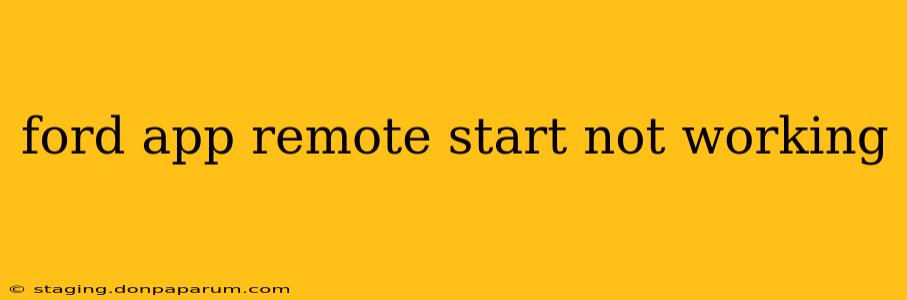Is your Ford vehicle's remote start feature suddenly malfunctioning? Don't worry, you're not alone. Many Ford owners experience issues with the FordPass app's remote start functionality. This guide will walk you through common problems and provide effective troubleshooting steps to get your remote start working again.
Common Reasons Why Ford Remote Start Fails
Several factors can prevent your FordPass app from initiating remote start. Let's explore the most frequent culprits:
1. Connectivity Issues: The Foundation of Remote Start
- Poor Cellular Signal: The app relies on a stable cellular connection. Weak signal strength is a major obstacle. Try moving to an area with better reception.
- App Glitches: The FordPass app, like any software, can experience bugs. Force-closing and restarting the app is often a simple yet effective fix.
- Network Outages: If there's a broader network outage affecting your cellular provider, remote start won't work. Check your provider's status page.
- Bluetooth Issues (if applicable): Some Ford models use Bluetooth in conjunction with the app. Ensure your phone's Bluetooth is enabled and connected correctly.
2. Vehicle-Related Problems: Beyond the App
- Low Battery: A weak vehicle battery can prevent the remote start from engaging. If your battery is low, the car might not have enough power to start the engine remotely.
- Vehicle Settings: Check your vehicle's settings to ensure remote start is enabled. Consult your owner's manual for specific instructions.
- Key Fob Battery: A low key fob battery can sometimes interfere with the remote start system, even if the app seems to be working. Replace the battery if necessary.
- Mechanical Issues: Problems with your car's starting system itself (starter, alternator, etc.) can prevent remote start, regardless of app functionality.
3. App-Specific Troubleshooting
- Account Issues: Ensure your FordPass account is properly linked to your vehicle and that your login credentials are correct.
- App Updates: An outdated FordPass app can contain bugs or lack compatibility with your vehicle's system. Update the app to the latest version.
- Permissions: Check that the FordPass app has the necessary permissions on your smartphone. This often includes location services.
- Re-registering the Vehicle: In some cases, re-registering your vehicle within the FordPass app can resolve connectivity problems.
Troubleshooting Steps: A Practical Guide
- Check Your Cellular Signal: Before anything else, ensure you have a strong and stable cellular connection.
- Restart Your Phone and the FordPass App: A simple reboot often fixes temporary software glitches.
- Check Your Vehicle's Battery: A weak battery can prevent remote start. If the battery is low, jump-start it or replace it.
- Review Your Vehicle's Settings: Confirm that remote start is enabled in your vehicle's settings menu. Your owner's manual will guide you.
- Update the FordPass App: Ensure you have the latest version installed.
- Verify Account Information: Double-check that your FordPass account is correctly linked to your vehicle.
- Check Key Fob Battery: Replace the key fob battery if it's low.
- Contact Ford Support: If none of the above solutions work, contact Ford customer support. They can diagnose more complex issues.
Preventing Future Problems
- Keep Your App Updated: Regularly updating the FordPass app is crucial for maintaining optimal functionality.
- Maintain Vehicle Battery: Keep your vehicle's battery charged to avoid starting issues.
- Monitor Cellular Signal: Be aware of areas with weak cellular coverage.
By following these troubleshooting steps, you should be able to resolve most remote start issues with your Ford vehicle. Remember to check your owner's manual for specific instructions and guidance related to your model. If problems persist, don't hesitate to seek professional help from Ford customer support or a qualified mechanic.